Thermal Throttling Explained: How to Stop Your CPU/GPU from Slowing Down
What is Thermal Throttling?
Throttling is your CPU/GPU’s self-defense mechanism against overheating. When temperatures spike, these components reduce clock speeds and lower voltage to cool down, sacrificing performance to prevent hardware damage.
1- Why Thermal Throttling is a Necessary Evil
While it protects your $500 GPU from melting, it creates a hidden bottleneck slowing games, rendering, or multitasking. Imagine your CPU slamming the brakes mid-race!
2- CPU vs. GPU Throttling: Key Differences
- – CPU Throttling: Impacts multitasking, software crashes.
- – GPU Throttling: Causes frame drops, stuttering in games.
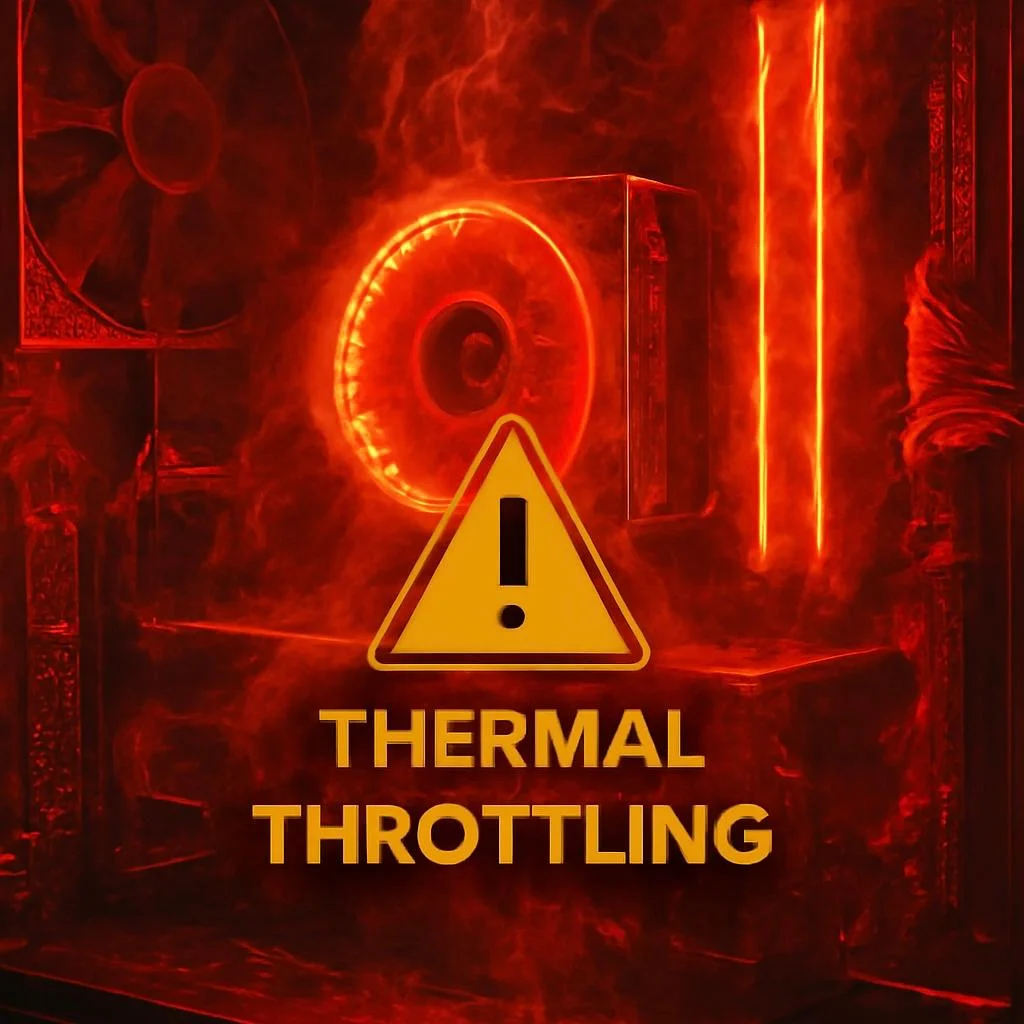
How Thermal Throttling Works:
Modern CPUs/GPUs have built-in temperature sensors. When heat crosses a threshold (e.g., 100°C for Intel CPUs), they trigger throttling.
1- Step-by-Step: How Your CPU/GPU Activates Thermal Throttling
- Sensors detect rising temps.
- Components hit a critical threshold.
- Clock speeds drop by 20-50%.
- Voltage reduces to cut power draw.
- Performance plummets until temps normalize.
2- Critical Temperature Thresholds (Intel vs. AMD vs. NVIDIA)
Here is the data formatted as a single clear table:
| Brand | Safe Max Temp | Throttling Temp |
|---|---|---|
| Intel CPU | 95°C | 100°C |
| AMD CPU | 90°C | 95°C |
| NVIDIA GPU | 85°C | 88°C |
The Hidden Bottleneck:
Thermal throttling is sneaky, it strikes during intense tasks. Gamers notice frame rate drops, editors face rendering delays, and streamers deal with buffering.
1- Real-World Examples of Throttling
- – Gaming: Cyberpunk 2077 fps crashing from 60 to 20.
- – Editing: Premiere Pro taking 2x longer to export 4K video.
2- How to Spot Thermal Throttling?
- – Use HWMonitor or MSI Afterburner to track temps.
- – Watch for sudden fan noise spikes or inconsistent performance.
What Causes Thermal Throttling? 7 Culprits You Need to Know
- Inadequate Cooling: Stock coolers often struggle with high-end CPUs.
- Dust Buildup: Clogged vents reduce airflow by 30% (like asthma for PCs).
- Poor Case Airflow: Cheap cases trap heat like a sauna.
- Overclocking: Pushing your CPU/GPU too hard without better cooling.
- Old Thermal Paste: Dried paste = terrible heat transfer.
- High Ambient Temperatures: Gaming in a hot room? Bad idea.
- Background Apps: Chrome tabs mining crypto in the background.
How to Fix & Prevent Thermal Throttling
Cooling Upgrades: Air vs. Liquid Cooling Compared
| Cooling Type | Pros | Cons |
|---|---|---|
| Air Cooling | Affordable, low maintenance | Struggles with overclocking |
| Liquid Cooling | 30% better heat dissipation | Expensive, complex setup |
The 5-Minute PC Cleanup Routine
- Power off and unplug your PC.
- Use compressed air to blast dust from fans/vents.
- Wipe heatsinks with a microfiber cloth.
Thermal Paste 101: How to Apply It Like a Pro
- Step 1: Clean old paste with isopropyl alcohol.
- Step 2: Apply a pea-sized drop (no spreading needed!).
- Step 3: Reattach the cooler gently.

Tools to Monitor and Combat Thermal Throttling
HWMonitor, Core Temp, and MSI Afterburner: A Hands-On Guide
- – HWMonitor: Tracks CPU/GPU temps in real-time.
- – MSI Afterburner: Lets you **undervolt GPUs** to reduce heat.
How to Read Temperature Data
- – Idle Temps: 30-50°C = normal.
- – Under Load: 70-85°C = acceptable (depends on hardware).
Thermal Throttling in Laptops: Special Considerations
Laptops are throttling hotspots due to cramped designs. Have you ever wondered Why Gaming Laptops Overheat Faster? It’s because Tiny fans share heat pipes between CPU/GPU. That can be fixed by Use a cooling pad or repaste with high-quality thermal paste.
Myths vs. Facts
Myth: “More fans = no throttling.”
Fact: Poor airflow design negates extra fans.
Myth: “Throttling only affects old PCs.”
Fact: High-end rigs overclocked improperly throttle too.
Future-Proofing: How to Design a PC Build That Avoids Throttling
- – Case: Pick mesh-front cases like Fractal Design Meshify.
- – Fans: Install intake/exhaust fans for positive airflow.
Conclusion:
Take Control of Your PC’s Performance! Thermal throttling doesn’t have to ruin your gaming marathons or creative workflows. By understanding its causes of dust buildup, poor cooling or overclocking you can tackle it head-on.






