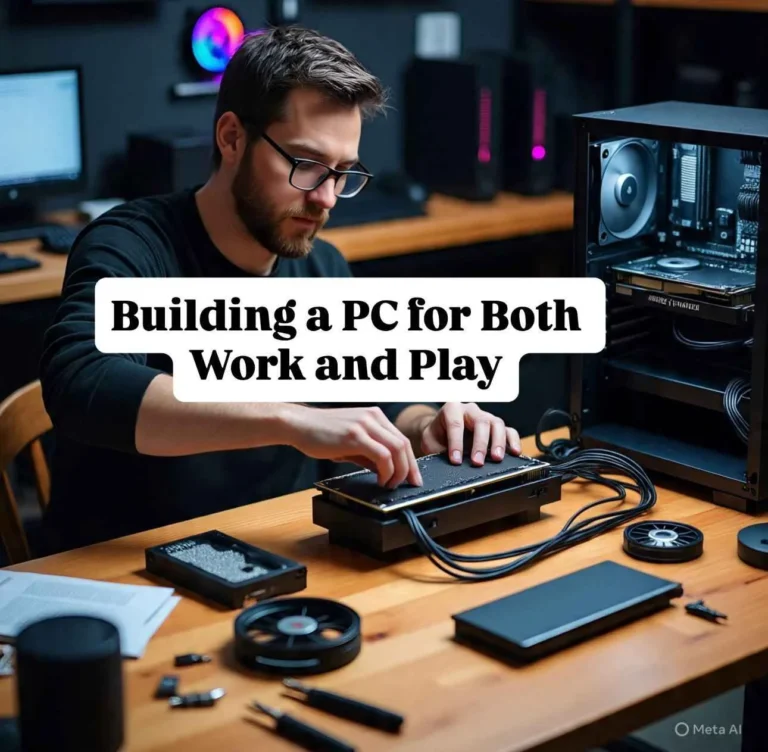Understanding Gaming Bottlenecks: How They Impact Your FPS and Performance
When playing video games, nothing kills the fun faster than choppy gameplay. That’s where FPS, or frames per second, comes in. A gaming bottleneck—usually caused by your CPU or GPU not keeping up—can drastically lower your FPS, making games lag and stutter. Understanding gaming bottlenecks helps you pinpoint what’s slowing your system and how to fix it for smoother action.
What is FPS in a Videogame?
FPS stands for frames per second and represents how many individual images your screen displays each second. Higher FPS means smoother gameplay, letting you react quickly and enjoy stunning visuals. Most modern games aim for 60 FPS, but competitive titles can demand even higher rates to stay responsive. FPS is often the first thing affected by a gaming bottleneck.
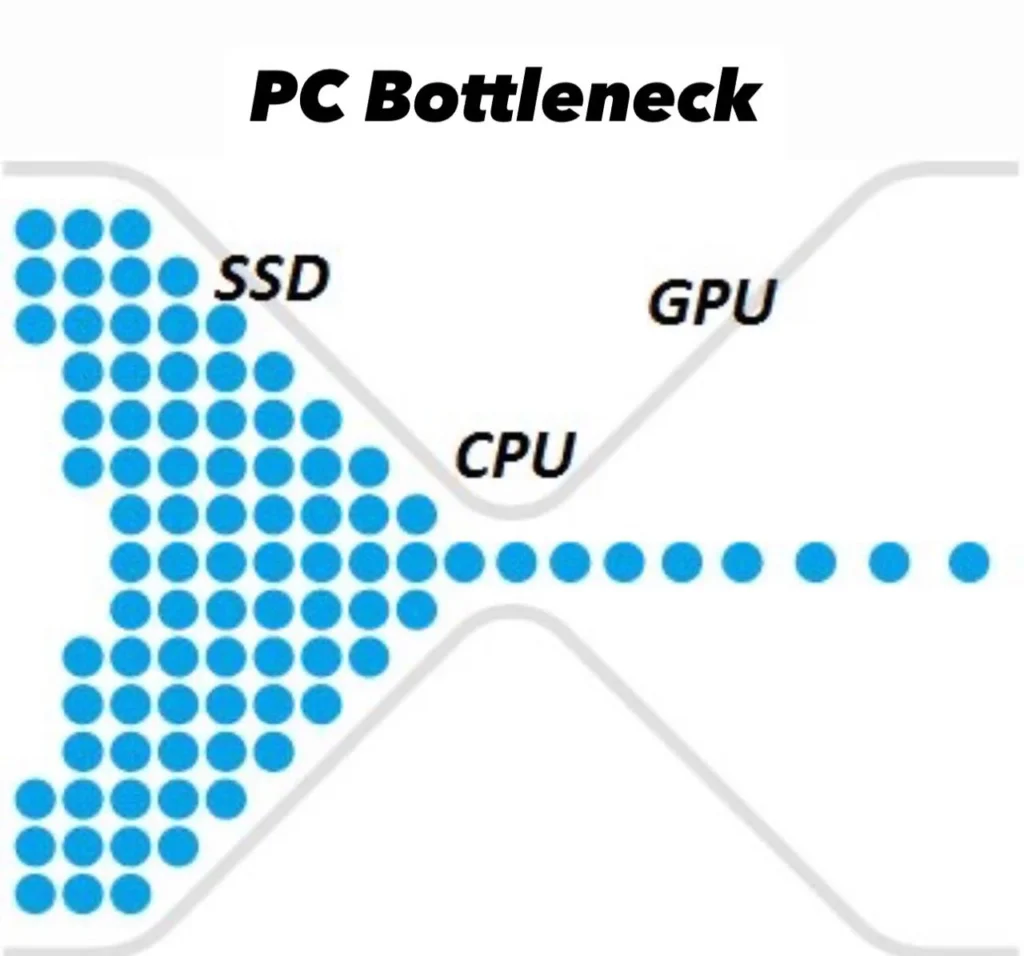
What is the Relationship Between CPU and FPS?
Your CPU processes game data, handling things like physics, AI, and game logic, while your GPU renders images. Both work together to produce your FPS. When the CPU is overloaded or slower than the GPU, it creates a gaming bottleneck, limiting FPS regardless of how powerful your graphics card is.
How CPU Performance Impacts FPS
- What Happens During a CPU Bottleneck
When your CPU can’t keep pace with game demands, it slows down frame calculations, causing FPS to drop—classic signs of a gaming bottleneck. - Effects on Physics and AI Calculations
Complex tasks like AI behaviors and physics simulations rely heavily on CPU power, so gaming bottlenecks make these slow and affect gameplay quality. - Input Lag and Gameplay Responsiveness
A struggling CPU can increase input lag, making your controls feel sluggish or delayed during intense moments, a frustrating symptom of a gaming bottleneck. - Game Examples Highlighting CPU Impact
Titles like Red Dead Redemption 2 and The Witcher III demand a lot from your CPU, so gaming bottlenecks here are common and noticeable.
Games Where FPS is Heavily Affected by CPU Bottlenecks
Real-time strategy games like StarCraft II and Total War push CPUs hard with unit management and calculations. Open-world titles such as GTA V and The Witcher involve huge environments and many NPCs, straining your processor and causing gaming bottlenecks. Simulation games like Microsoft Flight Simulator also require serious CPU muscle to run smoothly without bottlenecking.
Understanding GPU Bottlenecks and Their Effect on FPS
Just like CPUs, GPUs can bottleneck if overwhelmed by graphics demands. When your GPU maxes out but the CPU isn’t the limiting factor, textures might stutter, and frame rates can drop due to a gaming bottleneck on the GPU side. Balancing these two components is key for top-tier gaming performance.

How Refresh Rate and FPS Work Together for Smooth Gameplay
Your monitor’s refresh rate (measured in Hz) shows how many times it updates per second. To fully benefit from a high FPS, your monitor’s refresh rate should match or exceed it. For example, a 144 Hz monitor pairs well with games running at 144 FPS, minimizing the chance of perceiving issues caused by gaming bottlenecks.
Common Signs Your PC is Bottlenecked (CPU vs GPU Symptoms)
If your GPU is running at 100% but CPU usage is low, your CPU might be the bottleneck causing a gaming bottleneck. Conversely, if the CPU is maxed out and the GPU isn’t, the CPU’s holding you back. FPS drops during complex scenes or slow load times can also signal gaming bottlenecks.
Checking My PC’s FPS: How to Do It?
Many games have built-in FPS counters you can enable in settings. Otherwise, benchmarking software like MSI Afterburner or FRAPS gives you detailed FPS stats along with CPU and GPU usage, helping you diagnose gaming bottlenecks and performance issues quickly.
How to Prevent Gaming Bottlenecks for Future-Proof Performance
Understanding potential gaming bottlenecks before they happen can save you time and money. Research balanced hardware builds, keep drivers updated, and monitor system performance regularly. Future-proofing your PC helps maintain consistent FPS and a smooth gaming experience as new titles demand more power.
Best Tools and Software to Benchmark FPS and System Performance
Popular tools include MSI Afterburner, FRAPS, and NVIDIA FrameView. These provide real-time FPS tracking and let you monitor CPU/GPU loads and temperatures. Regularly checking these metrics helps you spot gaming bottlenecks before they ruin your gaming sessions.
Practical Tips to Fix CPU Bottlenecks Without Upgrading Hardware
Start by closing background apps that hog CPU resources. Adjust in-game settings to lower CPU-heavy options like draw distance or physics detail. Updating drivers and ensuring your PC isn’t overheating can also squeeze better performance and reduce gaming bottlenecks from your existing hardware.
Hardware Upgrades That Make the Biggest Impact on FPS
Upgrading your CPU to a faster model or one with more cores often yields significant FPS improvements in CPU-bound games. Adding more RAM or switching to an SSD can reduce load times and stuttering. Pairing a strong CPU with a capable GPU is essential to avoid gaming bottlenecks and maintain balanced performance.
Optimizing Game Settings to Reduce Bottlenecks and Improve FPS
Lower CPU-intensive settings like crowd density, shadows, and AI complexity. On the GPU side, reducing texture quality or disabling unnecessary effects can help. Most games have presets—start with medium and tweak to find your perfect balance, minimizing gaming bottlenecks.
How to Balance CPU and GPU for Optimal Gaming Performance
- Understanding the CPU-GPU Workload Balance
Both components should work in harmony; a weak CPU limits GPU potential and vice versa, leading to a gaming bottleneck. - Identifying Which Component is Limiting FPS
Monitoring software shows usage patterns to help spot the gaming bottleneck. - Tools to Analyze CPU vs GPU Usage
MSI Afterburner, HWMonitor, and Task Manager give valuable insights. - Adjusting Settings for Better Balance
Tweak game settings based on which component is stressed to even out performance and reduce gaming bottlenecks.