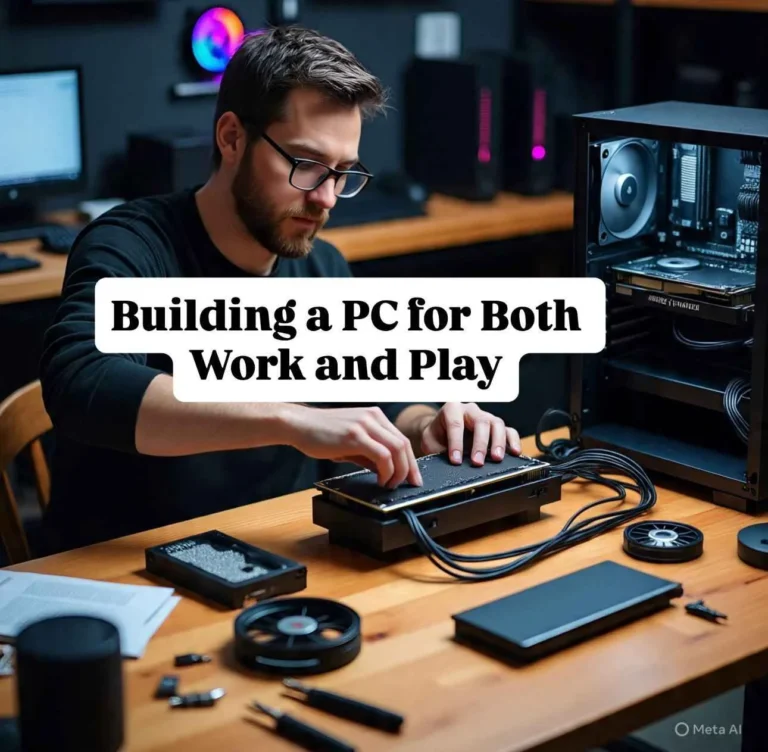Choosing the Ideal Monitor: No-Fluff 2026 Guide
Looking for a new display in 2025 is a daunting task with all the specs with flashy marketing and technical jargon that is that are thrown at you. Do you really require 4K? Do you think that refresh rate is more important than the size? What is the deal with curved screens or OLED displays? This simple guide for Choosing the Ideal Monitor in 2025 and 2026 will cut through the clutter, offering you the most precise, practical information to help you find the ideal screen to use for gaming, work or for everyday use, without wasting either time or cash.
If you’re Choosing the Ideal Monitor for your desk, start with use case, then match panel type, size/resolution, and refresh rate. Add USB-C if you’re on a laptop, and don’t overpay for weak HDR.
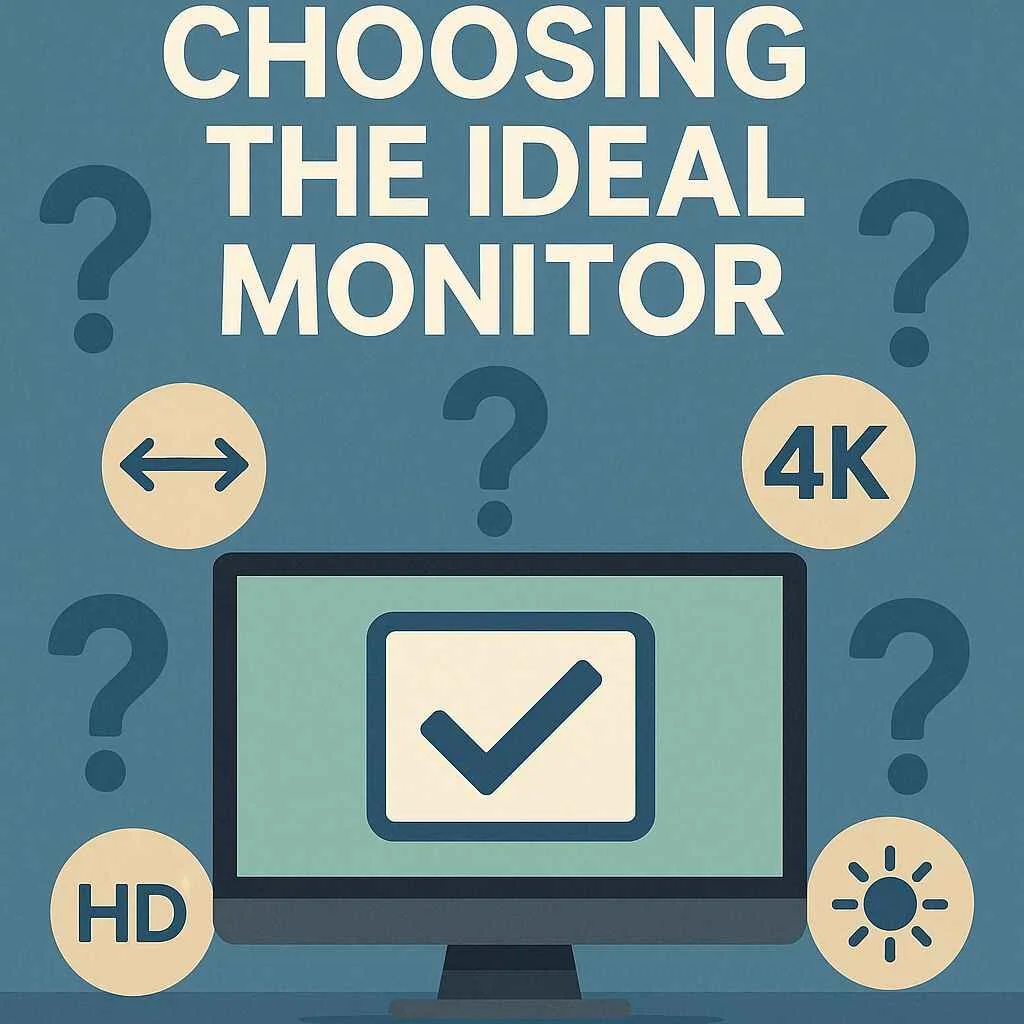
Quick Picks
Pro move: Bookmark this page if you’re Choosing the Ideal Monitor and want a clean checklist at the end.
Panel Types (what you’ll actually see)
| Panel | Strengths | Watchouts | Best For |
| IPS | Color accuracy, wide angles, sharp text | Lower contrast; IPS glow in dark rooms | Office, creators, mixed use |
| VA | High contrast, deeper blacks | Narrower angles; potential smearing | Movies, immersive gaming |
| TN | Cheapest, fastest response | Weak color & angles | Esports on a budget |
| OLED/QD-OLED | “Infinite” contrast, elite motion, perfect blacks | Price, potential burn-in, lower peak brightness | Premium gaming/cinema |
| Mini-LED (backlight) | Real HDR brightness, many dimming zones | Possible blooming; cost | HDR movies/games, bright rooms |
Tip: If you’re Choosing the Ideal Monitor for mixed work + play, IPS or VA are the safest defaults.
Size & Resolution (fit it to your desk)
| Desk Depth (approx) | 1080p | 1440p | 4K |
| ~60 cm | 24″ ideal | 27″ sweet spot | 27–32″ (may need scaling) |
| ~80 cm | 24–27″ | 27–32″ | 32″+ |
| 100 cm+ | 27–32″ | 32–42″ | 32–42″ / Ultrawide |
- 1080p (1920×1080): budget-friendly; best ≤24″.
- 1440p (2560×1440): sharp without heavy GPU load; perfect at 27″.
- 4K (3840×2160): ultra-sharp for 27–32″; ideal for creators; check app scaling.
Ultrawide (21:9) & Super-Ultrawide (32:9): fantastic for timelines, spreadsheets, and immersion. Verify game/software support and ensure your GPU can drive the pixels.
Refresh Rate, Response Time & VRR
- 60–75Hz: productivity, casual gaming.
- 120–165Hz: noticeable smoothness for most gamers.
- 240Hz+: competitive edge; pair with strong GPU and 1ms GtG.
Adaptive Sync (VRR):
- AMD FreeSync / NVIDIA G-Sync / VESA AdaptiveSync keep frames in lockstep with the panel to prevent tearing and stutter.
- If you’re Choosing the Ideal Monitor for gaming, VRR is a must-have feature—even on a budget.
Connectivity that matters
- DisplayPort: highest bandwidth; great for 1440p/240Hz and 4K high-Hz on PC.
- HDMI: mainstream; check version for 4K/120Hz console support.
- USB-C (DP Alt Mode + Power Delivery): one-cable laptop life. Aim 65–100W PD to charge 14–16″ laptops.
- USB Hub & KVM: plug keyboard/mouse/webcam into the monitor; switch between work laptop and desktop with a button.
If you’re Choosing the Ideal Monitor for a laptop desk, prioritize USB-C PD + hub and consider a built-in KVM.
Ergonomics & Eye Comfort
- Stand: height + tilt (minimum); swivel + pivot are nice.
- VESA 100×100: add a monitor arm later.
- Eye care: flicker-free, low blue-light modes, matte coating, proper viewing height (top bezel near eye level).

HDR: when to pay and when not to
- Meaningful HDR requires OLED or Mini-LED with many dimming zones and high peak brightness.
- “HDR-compatible” without the hardware is usually underwhelming.
- Movie lovers in dark rooms benefit most; creators may still prefer consistent IPS with good calibration.
Buyer Paths (copy-paste checklists)
Esports budget
- 24″ 1080p, 240Hz TN/fast IPS
- 1ms GtG, FreeSync/G-Sync Compatible
- Basic stand okay; DP cable preferred
Balanced gamer
- 27″ 1440p, 144–165Hz IPS/VA
- Wide VRR range; good overdrive control
- Height/tilt stand; DP or HDMI 2.1 (if console)
Creator laptop desk
- 27–32″ 4K IPS/OLED, DCI-P3/Adobe RGB
- Factory calibration; uniformity
- USB-C (DP Alt Mode) + 90W PD, hub, KVM
Movie/TV first
- VA or OLED with strong contrast
- Mini-LED or OLED for true HDR
- Consider curve for ultrawide immersion
FAQs
Good/Better/Best budget ladder
- Good: 24″ 1080p, IPS, 75–144Hz, FreeSync, tilt stand.
- Better: 27″ 1440p, IPS/VA, 144–165Hz, VRR, height/tilt, USB hub.
- Best: 27–32″ 4K IPS/OLED or 34″ ultrawide, USB-C (90W PD) + hub/KVM, Mini-LED/OLED HDR, full ergonomics.
Pre-Purchase Checklist
- Use case locked (gaming / creator / laptop desk)
- Panel picked (IPS/VA/OLED)
- Size × resolution fits desk depth
- Refresh rate + VRR match GPU/console
- Ports: DP, HDMI 2.1 (if console), USB-C PD (if laptop)
- Ergonomics: height/tilt (min) + VESA
- HDR reality check (Mini-LED/OLED or skip)
- Warranty (burn-in coverage for OLED), return policy
Conclusion
When you’re Choosing the Ideal Monitor, don’t start with marketing buzzwords—start with how you work and play. Match panel type, size/resolution, refresh rate/VRR, and USB-C to your real setup, and you’ll get premium results without overspending. If you keep this page handy while Choosing the Ideal Monitor, you’ll avoid the common traps and land on a screen you’ll love for years.
FAQs
❓ Is 27-inch 1440p really the sweet spot when Choosing the Ideal Monitor?
Yes. A 27-inch monitor at 1440p hits the balance between sharpness, screen space, and GPU demand. Text is crisp without scaling issues, games look much better than 1080p, and you don’t need the same expensive graphics card that 4K requires. If you’re Choosing the Ideal Monitor for both work and play, this size and resolution is the most popular choice right now.
❓ Should I go for 240Hz or stick with 144Hz when Choosing the Ideal Monitor for gaming?
It depends on your graphics card and what games you play. 144Hz is a huge jump from 60Hz and feels smooth in almost every title. 240Hz (or higher) only makes sense if you’re into competitive esports like CS2, Valorant, or Fortnite and have a GPU that consistently pushes those frame rates. When Choosing the Ideal Monitor for casual or mixed gaming, 144Hz is the smarter, more affordable pick.
❓ Do I need USB-C with Power Delivery when Choosing the Ideal Monitor for my laptop setup?
If you’re using a laptop as your main machine, absolutely. A USB-C monitor with 65–100W Power Delivery can charge your laptop, transfer video/audio, and act as a hub with just one cable. It’s cleaner, saves space, and avoids extra docks. If you’re Choosing the Ideal Monitor to simplify your desk, USB-C PD is one of the most useful modern features.