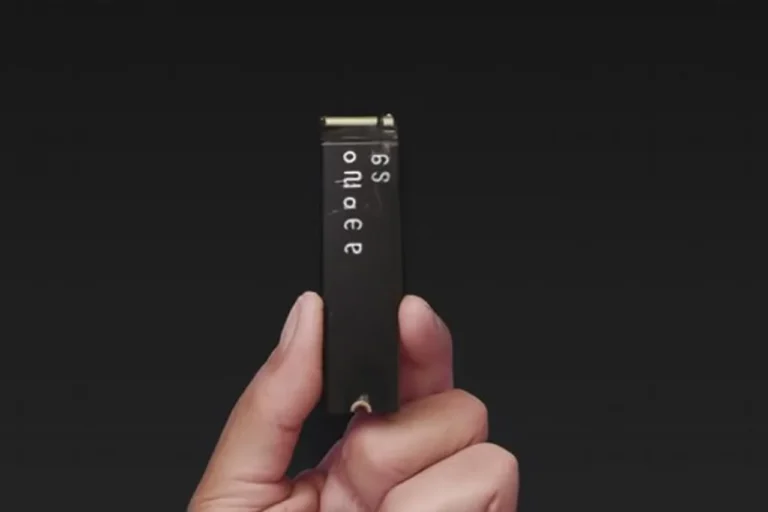How Graphics Options Change Your Game Speed (Without Ruining Visuals)
Gaming today isn’t just about flashy graphics—it’s about balance. Every toggle in your settings menu can either smooth out your frame rate or choke your system. Understanding how graphics options change your game speed will help you squeeze the most out of your setup without killing immersion. Let’s break it down.

7 Settings That Boost FPS Fast
If you just want results, these settings give the biggest speed wins:
Display Basics That Affect Speed
Refresh Rate, VSync & VRR
Your refresh rate defines how many frames your monitor can show—60Hz, 120Hz, 144Hz, or higher. If your GPU can’t keep up, you’ll feel stutter.
VSync syncs frames with refresh rate to prevent tearing, but can cause input lag. A better fix? G-Sync or FreeSync—they adapt your monitor’s refresh rate to match your GPU output, giving buttery smooth gameplay.
Pro tip: Always set your monitor to its highest refresh rate in Windows or GPU control panel.
Resolution vs. Upscaling
Resolution is the heaviest hitter for performance.
This is where modern upscalers shine. DLSS (NVIDIA), FSR (AMD), and XeSS (Intel) render at a lower resolution, then use AI or smart scaling to make it look native. The result? More FPS, almost the same image quality.
Anti-Aliasing Showdown
Jagged edges ruin immersion. Anti-aliasing (AA) smooths them, but some methods eat frames.
- FXAA → Fast, light, but blurry.
- TAA → Good balance, slight softness.
- MSAA → Sharper, heavier on performance.
- SSAA → Crispest edges, but massive FPS drain.
If you’re after speed, stick with TAA + a sharpening filter.
Shadows, Lighting & Ambient Occlusion
Shadows are beautiful—but costly. Ultra shadows often slash FPS with little visible gain.
- Drop to Medium for balance.
- Ambient occlusion (SSAO/HBAO) adds realism to corners and depth. Medium still looks great, but saves frames.
- Skip ultra shadow distance in open-world titles unless you want cinematic screenshots.
Textures, Filtering & VRAM
Texture quality depends mostly on your VRAM. If you’ve got 8GB or more, High is fine. On lower cards, Medium avoids stutter.
Anisotropic Filtering (AF) (up to 16x) sharpens textures viewed at an angle. The cost is minimal—always max this out.
Ray Tracing & Reflections
Ray tracing brings true-to-life lighting and reflections—but it’s brutal on FPS.
- If you want speed, turn it off in competitive games.
- Use DLSS Quality mode to offset the hit in cinematic titles.
- Reflections (SSR or RT) can be dialed down without hurting core gameplay.
Special Effects That Slow You Down
These “cinematic” toggles look cool but often hurt clarity and speed:
- Motion blur → Off = clearer aim.
- Film grain & chromatic aberration → Off = crisper image.
- Bloom → Use Low or Off; overdone bloom makes everything washed out.
- Depth of Field (DoF) → Artistic, but can be distracting.
Disabling these doesn’t just change your game speed—it makes visuals cleaner.
Render Distance, LoD & FOV
Render distance / draw distance decides how far the world loads in detail. Shorter = better FPS, especially in open-world games.
Level of Detail (LoD) affects object complexity. Lowering helps FPS but can make distant objects look flat.
Field of View (FOV) widens perspective. Higher FOV = more awareness, but costs frames since more objects are rendered.
Pick Your Profile: Competitive, Cinematic, or Balanced
Here’s how to tailor settings depending on your playstyle:
- Competitive gamer: 1080p, Medium textures, Low shadows, RT Off, TAA, VRR On, FPS cap = refresh rate.
- Cinematic gamer: 1440p/4K, High textures, RT On (selective), DLSS Quality, Medium shadows.
- Balanced player: 1440p, High textures, shadows Medium, AO Medium, TAA + sharpening, motion blur Off.
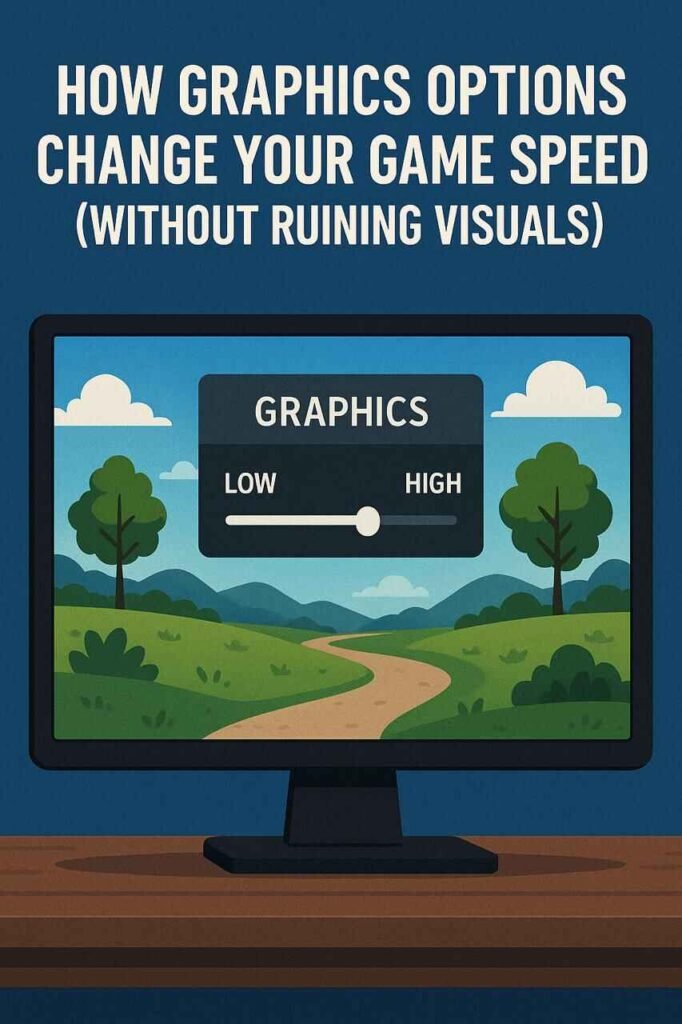
Troubleshooting Stutter
Even after tweaking, you may face hitching. Quick fixes:
- Update GPU drivers.
- Cap FPS just below refresh rate.
- Enable VRR (G-Sync/FreeSync).
- Turn off background apps hogging CPU/GPU.
Quick Reference Table
| Setting | FPS Impact | Visual Hit | Best Advice |
| Resolution | Very High | High | Use DLSS/FSR |
| Shadows | High | Medium | Drop to Medium |
| Ray Tracing | Very High | High | Off in esports |
| Anti-Aliasing | Med–High | Low–Med | TAA > FXAA > MSAA |
| Motion Blur/Grain | None | Low | Turn Off |
| AO | Med | Medium | Medium setting works |
| Render Distance | Med | Medium | Lower for open worlds |
FAQs
Conclusion:
You don’t need to sacrifice fun for frames. Once you know how graphics options change your game speed, it becomes about smart compromises: drop shadows, skip the extras, and lean on modern upscalers. The result? A game that looks great and runs fast—so you stay immersed, not frustrated.